Remote Server Administration Tools for Windows 7 with SP1 enables IT administrators to manage roles and features that are installed on computers that are running Windows Server 2008 R2, Windows Server 2008, or Windows Server 2003, from a remote computer that is running Windows 7.
Remote Desktop manager is one of the admin pack tool to manage multiple remote desktop connections in one screen and it allows saving user name password for each connection profile. So next time you do not need to type user name and password to connect specific computer or server. Install the Administration Tools pack on a computer that is running the Professional, Enterprise, or Ultimate editions of Windows 7.
Step 1 - Integrate Windows System in �mydomain.com�. Logon with administrator local account and go to network properties and check the network details and connectivity.
Step 2 - Download the installation package from below url and make sure to select the correct one for your system, 32-bit or 64-bit:
http://www.microsoft.com/en-AU/download/details.aspx?id=7887
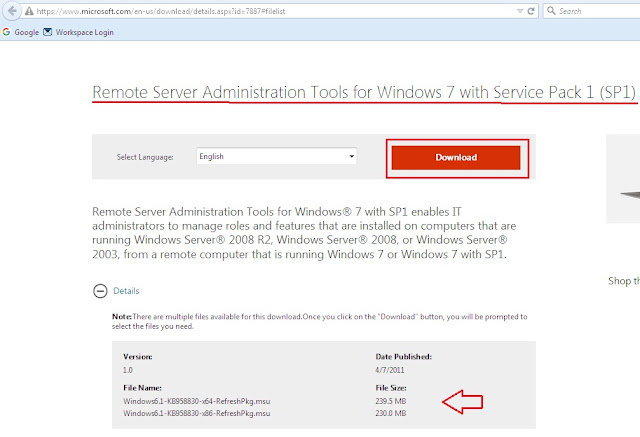 Step 3 - When you run the installation package, you will see this message, which explains that you are able to install an update � click on �Yes�.
Step 3 - When you run the installation package, you will see this message, which explains that you are able to install an update � click on �Yes�. Step 4 - Then after reading and agreeing to the terms, click on �I Accept�.
Step 5 - The installation will take a few minutes, when complete click �Close�.
Step 6 - Go to Programs and features. Select Turn Windows features on or off then select Remote Server Administration Tools as shown below.
Depends on the requirement of network, you can select each option. As I mentioned earlier, you can manage Windows 2003,2008 and 2008 R2 Servers from Windows 7 client computer by this administration tools pack. You must be in administrator group or administration tasks privilege should have been given to perform some of server tasks.
Step 7 - So newly added administrations pack tool feature can be found under Administrative Tools in Windows 7.
Even you can install Server Manager in Windows 7 and do the same all server tasks in Windows 2003, 2008 and 2008 R2 from Windows 7 client.Note: May it will not work on normal user you must create a user or Domain administrative user under the Domain (Active directory). After that login in to that user. In that time it will work on properly.
Step 8 - Go to control panel and open the Administrative tool and first access DNS.
Step 9 - Now lets check the Active Directory Users and Computers.
That's it...












2 komentar
Write komentarthanks for the nice article with great free vps lifetime tutorial.
ReplyEmoticonEmoticon